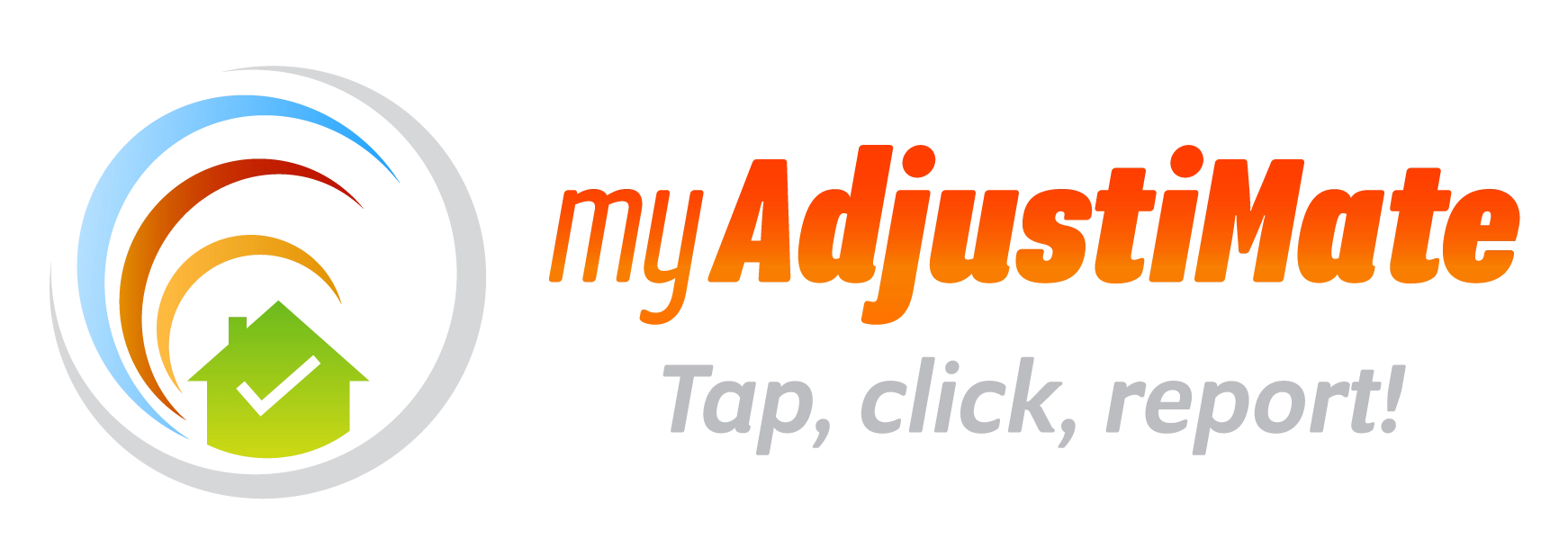
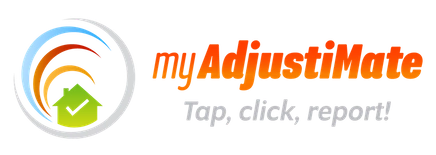 Open main menu
Open main menuThe main screen consists of the following:
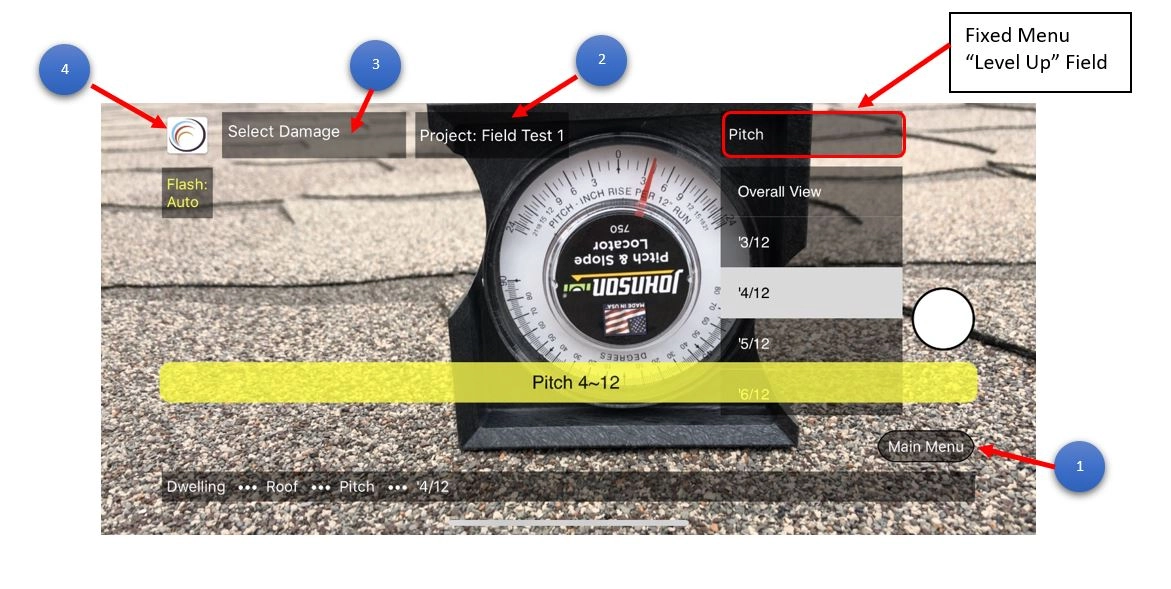
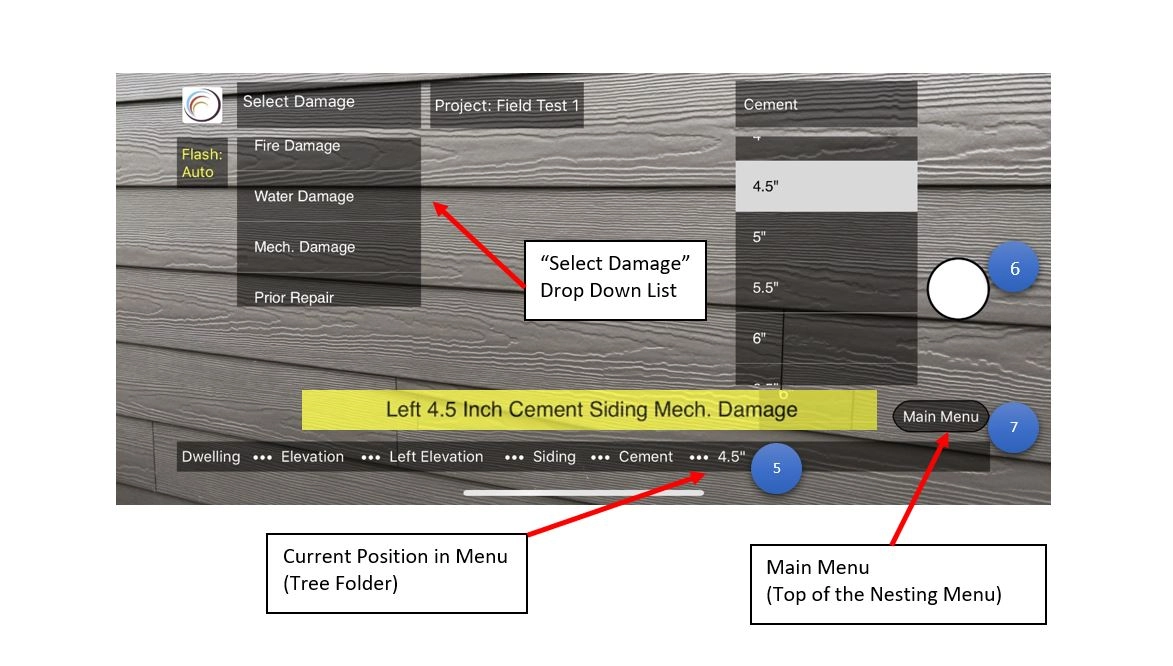
The supporting Left Menu consist of the following options:
Depending on the selection of the damage type, a text will be added as a suffix at the end of file name.
For example, the key stroke combination:
ROOF-->DWELLING-->ACCESSORIES-->VENT-->POWER-->METAL
with
HAIL DAMAGE
turned on will create a file named: Metal_Power_Vent_Hail_Damage.JPG
For full description of menus, nesting of submenus, key stroke combination and file name please refer to interactive Menu Tree Structure.
Navigation between the menu levels is very intuitive.
The transition between main menu and respected submenus works in the way that the following menu screen replaces itself as it goes up or down a level.
It is presented in a manner of a folder tree structure that indicates to the user that the fixed menu on the top, which shows the current position in the tree, will take them up one level. Respectively, the fixed Main Menu button at the bottom will take user to the beginning of the tree.
The active submenu and current position in the tree is also shown on the bottom navigation bar.
Every key stroke makes a string of words appear (in the navigation bar at the bottom of the screen) producing a logical sentence / description as well as corresponding JPG file name.
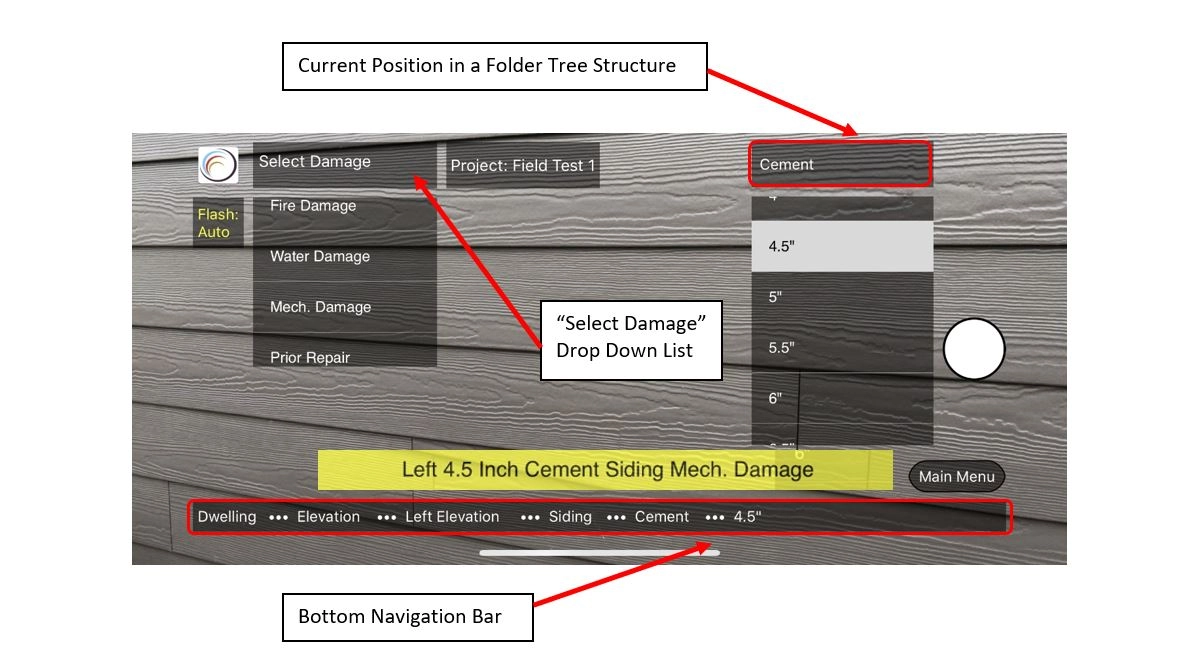
Key stroke combination does not reflect in the same file name. It converts string of words into a logical sentence. For example:
ROOF-->DWELLING-->ACCESSORIES-->VENT-->POWER-->METAL
will create a file named: Metal_Power_Vent.JPG